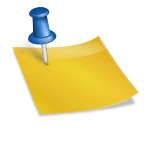In a perfect world, you’d be able to upload ultra high-quality videos to your website without having to worry about how large they are. Unfortunately, we don’t live in a perfect world. As such, one of your jobs as a webmaster is to strike a balance between size and quality. You want your videos to be watchable without having to sacrifice a metric ton of bandwidth.
Here are a few space-saving tips that’ll help you to accomplish just that.
Trim The Fat
The first – and very likely best – piece of advice l can give is to try cutting down the length of your videos. Watch each video you’re planning to upload carefully – is there anything which could be cut without hurting the overall message? By making videos shorter, you can cut down how much space they take up without having to worry too much about any other factors.
Use Handbrake
Assuming you can’t cut anything out of your videos; your next step is to look into compression software – my personal recommendation goes to Handbrake. This powerful, open-source tool can cut down on file size by as much as 80% without any noticeable drop in quality. Unfortunately, while it works with a wide range of common audio and video files, it’s not capable of dealing with certain file-types such as .avi. In the event that you need to run handbrake on such files, you’re going to want to use conversion software such as ffmpegx.
Lower The Frame Rate
Yes, I know I promised that you wouldn’t have to cut down on quality. Bear with me here – if you do this right, you actually won’t lose any (noticeable) quality. See, although the human eye can perceive frame-rates of well above 120 frames per second, most people won’t notice the difference in quality between 120 and 60, or (depending on what sort of videos you’re uploading) 60 and 30. Experiment a bit – if you think you can lower your frame-rate without noticeably degrading your video quality then do so.
Change Your Codecs
Pay careful attention to which compression codec you’re using in your video – it can make a huge difference. Which codecs you can use will depend entirely on the type of video file you’re uploading – be aware of what’s available to you. Also note that modifying your codec can be somewhat risky, as switching from a lossy codec to another lossy codec (or from a lossless to a lossy) can result in a lot of video data being thrown away (and hence could potentially harm your video quality). Check out this page for a basic description of different codecs and video containers.
Modify Your File Type
Similarly to how changing your codec might save space, you might be able to reduce the size of a video by changing the video container, as well. If the type of file you’re uploading is of no concern, it might be worthwhile – perhaps as a last resort – to change the type of file you’re working with. While this might have no impact on the size of your video, it could potentially cut down on space a bit.